Linux Setup
This section will help you through the process of setting up PCSX2 on Linux.
AppImage
- Head over to the download page and grab the latest Nightly AppImage build.
- You will likely have to make the AppImage file executable. There are a few ways to do this:
- Right-click on the AppImage, choose properties, then find the option to mark as executable.
- This will varies from distros to distros (Below is an example for KDE Plasma).
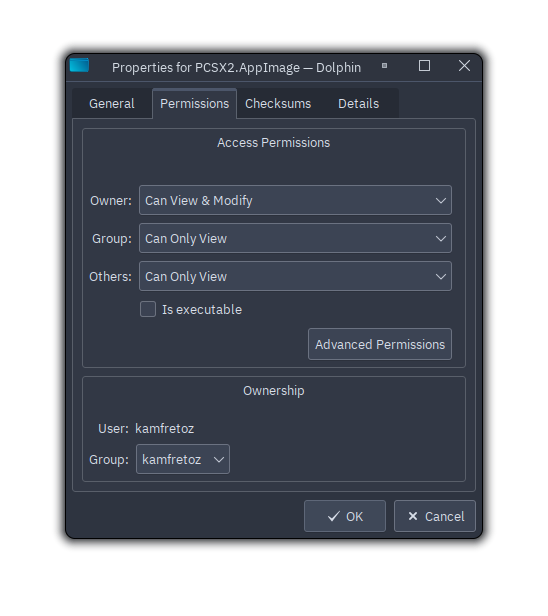
- This will varies from distros to distros (Below is an example for KDE Plasma).
- Or in a terminal, run
chmod +x <path-to-AppImage-file>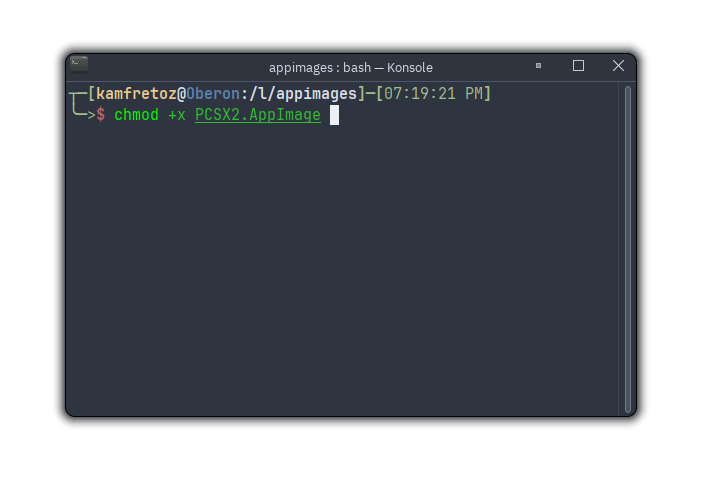
- Right-click on the AppImage, choose properties, then find the option to mark as executable.
- You should be able to open the file like any other application.
Flatpak
-
PCSX2 is also available on Flatpak!
-
In order to install PCSX2 from Flatpak using the command line, open the terminal and type
flatpak install net.pcsx2.PCSX2.- Typing
flatpak install pcsx2should find this same reference. - When asked if you want to proceed, type
Yand press Enter. - PCSX2 is now installed on your machine!

- Typing
-
Some distributions and desktop environments have a visual software manager which can also install Flatpak applications.
- These include:
- GNOME Software
- KDE Plasma's Discover
- Linux Mint's Software Manager
- Manjaro's pamac
- Pop!_OS' Repoman
- These include:
-
In order to update PCSX2 in the future, you can type
flatpak update, which will update all of your out-of-date Flatpak applications.- If you want to exclusively update PCSX2, you can type
flatpak update net.pcsx2.PCSX2. - You will be asked if you would like to proceed. Type
Yand press Enter.
- If you want to exclusively update PCSX2, you can type
-
That's all there is to it!
Build from source (Advanced users)
tip
For more details on building from source for Linux (or even Windows), check out our GitHub Wiki.